Last year when I was starting out in the VA world , I met a wonderful VA over Twitter who was very encouraging. I would ask her general questions every once in awhile on Twitter and she always answered me with helpful information. She even offered to show me how to do a screen share with someone and then took an hour of her time to show me the mechanics over Skype on how to use a screen share. It is my pleasure to introduce Jeanie from TaskJeanie.com. Jeanie, thank you for being my guest today.
You’re talking on the phone with someone while sitting at your computer. You’re trying to explain something on your computer screen to that person, but it would be a much more ideal situation if that person could actually see what you’re referring to.
Fortunately, there are free (yes, FREE!) programs and apps that you can use to share your screen with someone. This post will focus on one of the most popular, free programs – Google+.
Screen sharing with Google+
- It’s helpful to have the window (a.k.a. “screen”) that you want to share already open on your computer. You can share a screen of a program, photos, videos, a tab in a web browser, your desktop, etc.
- Start a Google Hangout and invite the person that you want to share your screen with.
- In the main menu on the left side of the screen, choose “Screenshare.” If you don’t see that option, click on “View More Apps” at the bottom of that menu and you’ll see the option to download the app. After the download is completed it will automatically be added to the menu on the left side.
- A box will pop up with thumbnails of the available “screens” you can share (all the windows and programs you have open on your computer that are available to share). Click on the screen you want the other person to see.
- Once you select the screen, it will appear on the other person’s video feed. You’ll be able to see it on your end as well, and you can actually use the screen that you’re sharing like normal…scroll, click, type, draw, highlight or select text, etc.
Need a visual? Check out this video:
Google+ Screen Share http://www.youtube.com/watch?v=mvpFsmcfz1k
Special note: You can only share your screen if you’re on a laptop or desktop computer…if you’re on your iPad or cell phone, screen sharing is not enabled. However, if you are on one of those devices you can still view the screen of the person you’re talking to if they are on their computer.
Task Jeanie LLC offers virtual administrative support and services to help you meet your goals while saving you time and money. Learn more at www.taskjeanie.com.
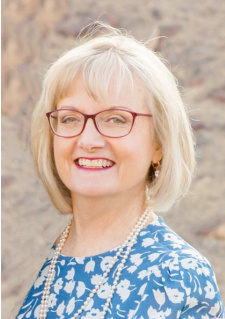

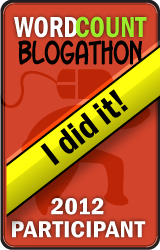
Thanks for this, very useful – does this mean I can share a Powerpoint presentation?
Anne, thanks for your question! Yes, you can share a PPT…just make sure you have the presentation open when you set up your hangout and you’ll see that particular screen listed as available to share.
Brilliant, thanks for the the update.
You’re welcome!